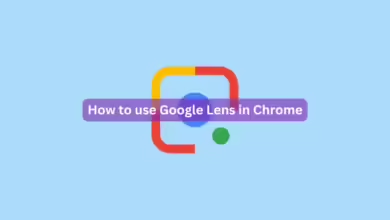Apple’s iOS 18.2: The Real Game-Changer Compared to iOS 18.5

Apple recently released iOS 18.5 on May 12, but if you were expecting groundbreaking features, you might’ve been left a little underwhelmed. This update focused more on refinements than revolutions. The real buzz? That happened months earlier with iOS 18.2. Released in December, iOS 18.2 ushered in a wave of new features, including some seriously impressive Apple Intelligence tools—though not everyone gets access to those just yet.
Let’s unpack what iOS 18.2 brought to the table, and why it was a much bigger deal, especially for users rocking the latest iPhones.
Siri Meets ChatGPT: A Smarter, More Visual Assistant
At WWDC in May, Apple introduced a major upgrade to Siri through its Apple Intelligence suite. Instead of the usual logo when you summon Siri, a glowing light now dances around the edge of your screen. The assistant can now handle more intelligent requests and, perhaps more impressively, integrate directly with ChatGPT.
This means you can ask Siri to consult ChatGPT for you—whether you’re curious about making the perfect cup of coffee or need help brainstorming an idea. It’s a powerful combo, but be aware: answers can vary and aren’t always spot-on. There’s even a disclaimer reminding you to double-check any important info.
If Siri or ChatGPT returns something useful, there’s a copy button in the top right corner so you can save or share the results. Just tap and paste it into your notes, messages, or anywhere else.
Genmoji: Custom Emojis Created by You
Ever wish there was an emoji for a specific expression or moment, but couldn’t find it? Genmoji is Apple’s solution. With the help of Apple Intelligence, you can now generate entirely new emojis just by describing what you want.
Here’s how it works: head into a message, tap on the emoji keyboard, and type your idea in the search bar. If a matching emoji doesn’t already exist, tap “Create New Emoji.” Your iPhone will present several options based on your description, and you can add your favorite to your keyboard permanently.
Visual Intelligence: Apple’s Built-In Visual Assistant
Visual Intelligence is Apple’s take on Google Lens, and it’s surprisingly powerful. Just point your camera at something—like a dog or a plant—and your iPhone can try to identify it, translate a sign, or even create a contact from a phone number it sees.
If you have one of the latest iPhones (iPhone 16 models), you can quickly access this feature by long-pressing the new side button (where the SIM tray used to be). For iPhone 15 Pro and Pro Max users, iOS 18.3 brought this tool to the Control Center, offering easy access even without the new button.
Image Playground: AI-Generated Art on Demand
Genmoji is fun, but Image Playground takes things to another level. It lets you create full-blown images from text prompts—right inside a new app or within Messages. You can choose themes, add specific elements, and even adjust the art style from 3D cartoon to more illustrated vibes.
Feeling creative? You can even add yourself, a friend, or a pet by uploading a photo. The results can be stunning—or hilariously bizarre. In one example, an astronaut was seen painting a sunset… with a floating lighthouse inexplicably in the background.
Got a sketch you’ve drawn in Notes? Image Playground can also clean it up or expand on it, turning rough doodles into something much more polished.
Find My: Easier Ways to Recover Lost Items
iOS 18.2 brought meaningful improvements to the Find My app. Now, if you lose an item, you can share its location using a generated link—perfect if someone finds it and wants to return it. You can also opt to show your contact information to make reunions even easier.
These new sharing options are available by tapping on your item in the Find My app and enabling either “Share Item Location” or “Show Contact Info.” The shared links expire after a week, which may be a little short for those dealing with travel mishaps, but it’s a step forward.
Smarter Mail App with Auto-Sorting
Your Mail app now acts a little more like Gmail or Outlook. With iOS 18.2, Apple introduced automatic sorting into categories like Primary, Promotions, and more. It’s designed to make your inbox cleaner and help you find important emails faster.
The new system isn’t perfect—I found a ticket confirmation email in the Promotions tab instead of Primary—but it’s still helpful overall. Not a fan? You can revert to the old list view in just a few taps by heading to Mail, tapping the three dots in the top right, and selecting “List View.”
Volume Slider Returns to the Lock Screen
This might seem small, but it’s a quality-of-life improvement many missed. iOS 18.2 brings back the volume slider to your lock screen. It’s more precise than the hardware buttons, and easier to access while listening to music or podcasts.
To enable it, go to Settings > Accessibility > Audio and Visual, then toggle on “Always Show Volume Control.”
Speaker Volume Limit: Protect Your Ears (and Sanity)
Parents, rejoice! You can now set a maximum volume limit for iPhone speakers. This is especially useful if you have kids blasting YouTube or games at full blast.
Head to Settings > Sounds & Haptics > Volume Limit and toggle on “Limit Maximum Volume.” You’ll then get a slider to set the cap. Note: this won’t affect phone calls, FaceTime, emergency alerts, or Find My sounds.
Freedom to Choose Your Default Apps
Last but not least, iOS 18.2 gives you even more control over your iPhone. Prefer Gmail to Apple Mail? Signal over iMessage? You can now change your default apps for things like email and browsing. Just head to Settings, find the third-party app, and tap “Default App” to set your preference.