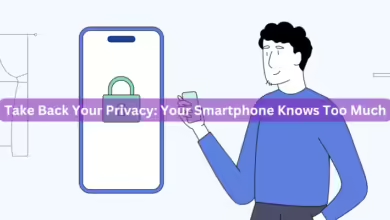How to Clear Conversations in Snapchat

Whether you’re doing a social media cleanup or just want to remove old chats, clearing conversations in Snapchat is super easy. It helps declutter your chat list and can even free up storage space on your phone.
Why Clear Conversations in Snapchat?
If you’ve got chats piling up, here’s why clearing them out can be useful:
- It frees up storage, especially if you’ve shared a lot of photos and videos.
- It helps keep your chat list organized.
- It’s a good way to maintain privacy and remove messages you don’t need anymore.
One thing to keep in mind—once you clear a conversation, you can’t get it back. So, make sure you don’t need it before hitting delete.
How to Clear Conversations in Snapchat
What you need:
- A device with Snapchat installed (phone, PC, or laptop)
- An internet connection
Step 1: Open Snapchat
Launch the Snapchat app and head to your Profile screen.
Step 2: Go to Settings
Tap the ⚙ Settings icon in the top right corner.
Step 3: Select “Clear Conversations”
Scroll down until you find the Clear Data section, then tap Clear Conversations.
Step 4: Choose the Chat to Delete
Find the conversation you want to remove and tap the ❌ (X) icon next to the contact’s name.
Final Thoughts
Clearing old conversations is a great way to keep Snapchat tidy and save space on your phone. If you’re ready for a fresh start or just need to declutter, this quick trick will do the job in no time!