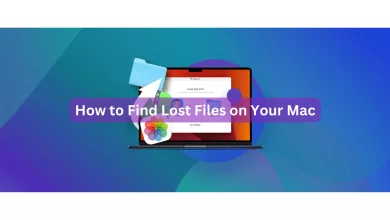Using iCloud to backup and recover data on your iPhone is quite convenient. Everything is synced by default through iCloud, including contacts, messages, media files, and app data. If WhatsApp is your main communication tool, you may realize that it is consuming a significant amount of your iCloud storage. Here’s how to remove the WhatsApp backup from your iPhone’s iCloud storage.
iCloud only provides 5GB of storage for free, in contrast to Google Drive. Furthermore, WhatsApp can compel you to sign up for paid plans by consuming up a sizable portion of your iCloud storage. To keep WhatsApp securely backed up in the cloud storage, you might need to purchase more expensive iCloud plans. Use the instructions below to delete WhatsApp data if you no longer want to backup WhatsApp in iCloud.
Delete Backup From iCloud.
Individual app data can be removed from the backup with iCloud. the steps listed below.
1. Open the Settings app on your iPhone.
2. Tap on your profile at the top.
3. Select iCloud.
4. Tap on Manage Account Storage.
You can check how much data WhatsApp occupies on iPhone.
5. Tap on WhatsApp Messenger.
6. Select Delete Data from the following menu.
7. Your iPhone will delete WhatsApp data.
Disable WhatsApp from the upcoming iCloud backup.
Every few months, deleting WhatsApp data from iCloud might get tiresome. Instead, if you decide to do so, you can stop the synchronization of WhatsApp data with the iCloud Backup.
- Open your profile in the Settings app on your iPhone
- Go to iCloud.
- Tap on Show All.
- Disable WhatsApp from the following menu.
Data from WhatsApp will no longer be backed up by iCloud. To delete the current WhatsApp data from iCloud, refer to the previous solution.
Reduce the iCloud WhatsApp data backup size.
The backup size increases significantly on WhatsApp when you send or receive thousands of videos. You can select to omit videos from WhatsApp backup in order to compress the data. What you should do is as follows.
1. Open the WhatsApp settings on iPhone.
2. Select Chats and open the Chat Backup menu.
You can check the total WhatsApp backup size and how much space videos contribute to it.
3. Disable the ‘Include Videos’ toggle, and WhatsApp will only backup images and chat data to iCloud.
Due to the size of the backup, the majority of users avoid backing up their WhatsApp data to iCloud. You can shrink the size of the WhatsApp data backup by removing all unneeded videos. You can later reactivate WhatsApp on iCloud to safely store all of your messages and images.