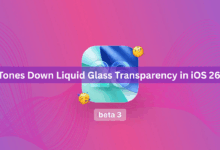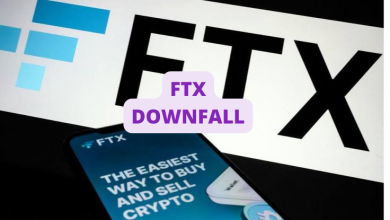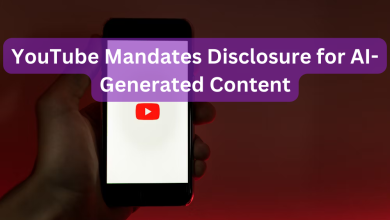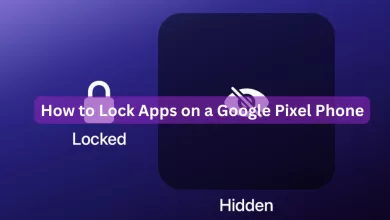How To Force Send iMessage As Text Message.
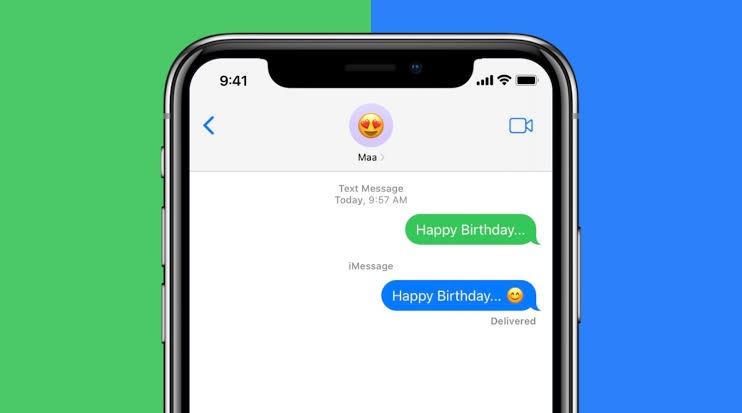
Apple’s default instant messaging app, iMessage, competes with services like WhatsApp and Telegram. In addition to rich texting, you may pin a discussion in iMessage for easy access. It can be inconvenient, though, when you wish to send a straightforward text message but your iPhone either fails or transmits it as an iMessage.
Only Apple products, including the iPhone, iPad, and Mac, support iMessage. However, there are occasions when the service is unavailable or has issues. There’s a chance that some of your contacts have disabled iMessage or are temporarily having trouble connecting to the internet.
Therefore, you can send a standard text message as opposed to an iMessage. This article will explain how to force an iPhone contact to receive a text message rather than an iMessage. Users of the iPhone and iPad can follow these instructions.
Enable Text Messaging on Apple Device
On your iPhone or iPad’s Settings menu, you should manually enable the option before you may force send a text message. Despite being able to use the majority of iMessage’s functionality on a Mac, sending an iMessage as a text message is not possible on a Mac, mostly because it lacks a SIM module. Follow these steps.
Step 1: Open the Settings app on your iPhone or iPad.
Step 2: Scroll down and tap on Messages.
Step 3: Scroll down in the Messages menu, and enable the toggle for ‘Send as SMS’ option.
Step 4: Check if you have also enabled the feature of MMS Messaging.
You can force an iMessage to be sent to a contact as a Text Message by turning on the “Send as SMS” function. We’ll show how to do it via the Messages app.
Force Send iMessage As Text Message.
As SMS are sent through the carrier’s network on your iPhone or iPad, take note that carrier fees may be applicable. Your iMessage will automatically be delivered as a Text Message if your contact has an Android device.
Follow these steps to force send text message instead of iMessage to a contact.
1. Open the Messages app on your iPhone or iPad.
2. Tap the icon on the top right to start a new conversation.
3. Search for your contact name and send an iMessage.
4. Quickly press and hold on the message bubble that you just sent to reveal options.
5. Tap on Send as Text Message.
Your contact has now received a text message (SMS) version of your iMessage. The same will be indicated by the green bubble.
The post How To Force Send iMessage As Text Message. appeared first on Tech LOG.NG.