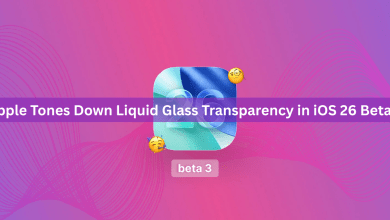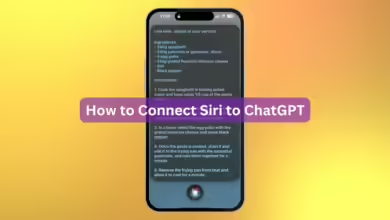How to Keep Your Snapchat Memories Without Paying

Snapchat’s Memories feature has been a digital scrapbook for users since 2016 — a place to save favorite Snaps and stories to revisit later. However, the company now plans to charge for storing those memories, and many longtime users aren’t thrilled.
The good news? You don’t have to lose your favorite Snaps or pay for extra storage. Here’s how to back up your Memories and keep them safe before Snapchat rolls out the new pricing.
What’s Changing With Snapchat Memories
Snapchat says the new storage plans are aimed at users with massive collections, not everyone. You’ll still get 5GB of free storage, and only those who exceed that limit will need to upgrade.
Here’s what the new tiers look like:
- 5GB: Free
- 100GB: Memories-only plan ($1.99/month)
- 250GB: With Snapchat+
- 5TB: With Snapchat Platinum
If you’re over the 5GB limit, Snapchat won’t delete anything right away. You’ll have a 12-month grace period to decide whether to pay or download your data before it’s removed.
How to Save Your Memories Without Paying
1. Save Snaps Individually
If your Memories library isn’t huge, the easiest method is to manually download the Snaps you want to keep.



- Open Snapchat and go to the camera screen.
- Tap the Memories icon (the cards symbol below the shutter button).
- Find a Snap you want to keep and tap it.
- Press the three dots in the top-right corner.
- Select Export or Send Snap, then choose Download.

- Once saved to your phone, go back and delete that Snap from Memories.
This is best for smaller collections or your most meaningful Snaps.
2. Save in Bulk
If you’ve got years of Snaps, you can export them in batches.
- Open Memories in Snapchat.

- Tap the selection icon at the top of the screen.

- Choose up to 100 Snaps at once.

- Tap Export, then select Download.
- After saving them to your phone, delete the selected Snaps from Memories to free up space.
It’s a quick way to clear out your library while keeping everything important.
3. Request All Your Snapchat Data
Don’t want to save Snaps one by one? You can download your entire Memories archive directly from Snapchat.
- Go to your profile in the app.
- Tap the gear icon (⚙️) in the top-right corner.

- Scroll to Account Actions and select My Data.

- Choose your preferred format — HTML or JSON — and toggle Memories on.

- Tap Next, select All Time, confirm your email, and press Submit.

You’ll get an email once your archive is ready to download. Depending on your library size, it could take a few hours or a few days.
Stop Adding More Snaps to Memories
To prevent your library from growing again, change your save settings so Snaps go directly to your phone’s camera roll instead of Memories.
- Go to your Snapchat profile → Settings (⚙️).
- Scroll to Privacy Controls → Memories.
- Tap Save Button and choose Camera Roll Only.
This way, every new Snap you save will be stored on your device instead of in Snapchat’s cloud.
You can also turn off automatic saving for Stories:
- In the Memories settings, tap Auto-Save My Story Snaps.
- Select Don’t Auto-Save.
Now, you’ll manually choose which Stories to save, giving you more control over storage.