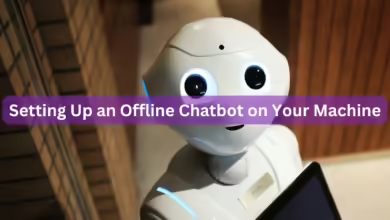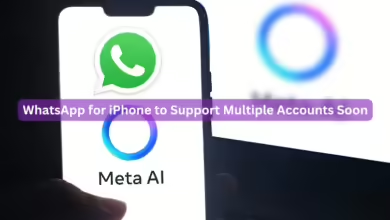Tech
Customising Camera Control on iPhone 16

Apple’s Camera Control, introduced with the iPhone 16 series, is a touch-sensitive strip that provides quick access to the camera app. Beyond serving as a shutter button, it allows adjustments for exposure, zoom, and depth of field. The feature is customisable, and this guide covers how to launch it faster, change the default camera app, adjust click speed and force, and lock focus and exposure.
Requirements
- iPhone 16, 16 Plus, 16 Pro, or 16 Pro Max
- iOS 18 or newer
Launch Camera Control Faster
By default, pressing the Camera Control button when the screen is off wakes the iPhone. To make it launch the camera instantly:
- Go to Settings > Display & Brightness
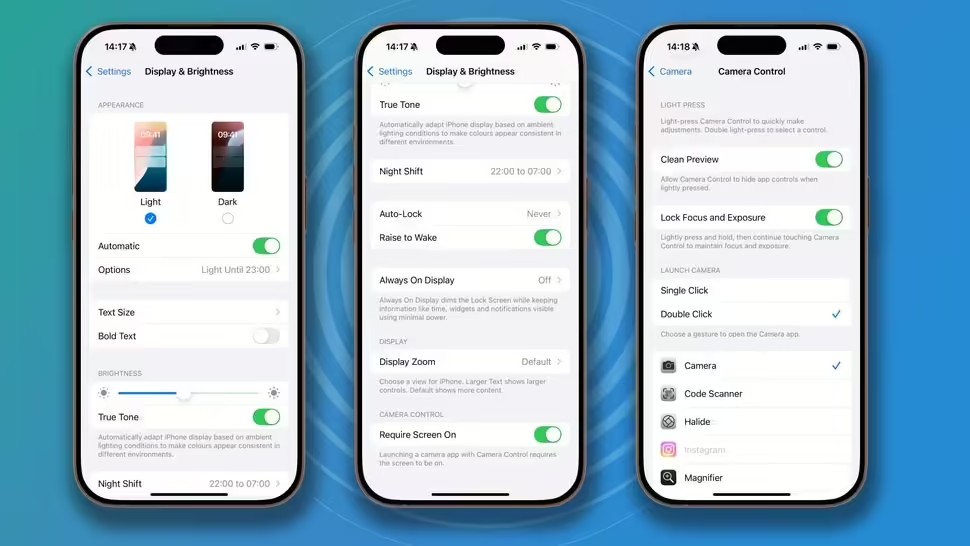
- Disable Require Screen On
- For a double-click launch, go to Settings > Camera > Camera Control and select Double Click under Launch Camera
Change the Default Camera App
If you prefer a third-party camera app:
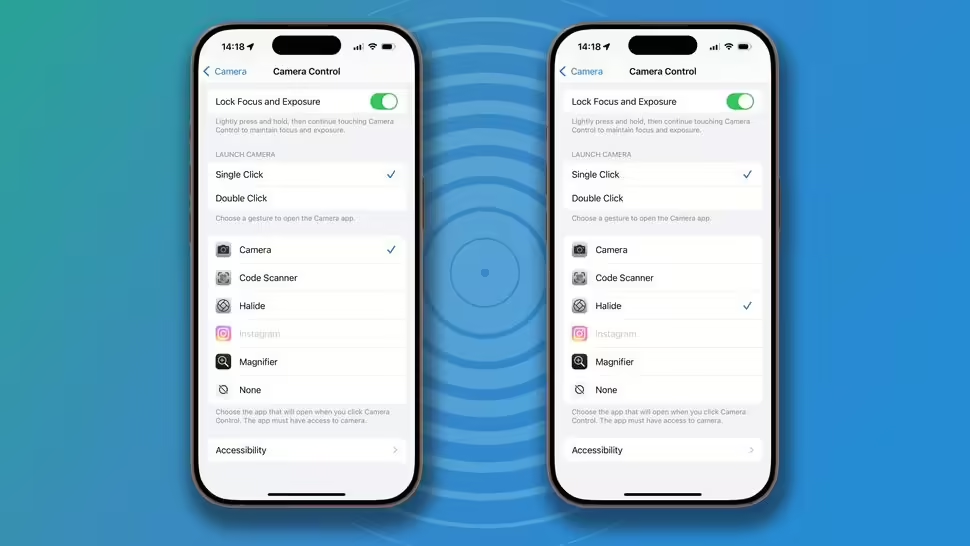
- Navigate to Settings > Camera > Camera Control
- Scroll down to see compatible apps and select your preferred one
Adjust Click Speed & Force
- Open Settings > Camera > Camera Control > Accessibility
- Modify Light-Press Force, Double Light-Press Speed, or Double Click Speed
- Use the interactive test image to adjust settings to your preference
Lock Focus & Exposure
- Go to Settings > Camera > Camera Control
- Enable Lock Focus and Exposure
- Press and hold Camera Control until AE/AF Lock appears
- Lift your finger to unlock focus and exposure
These settings ensure a more personalized and efficient camera experience.