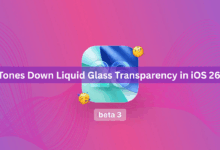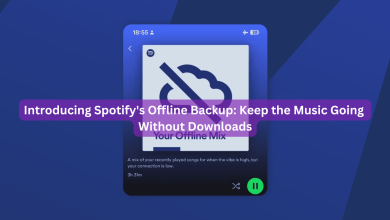How To Add Gmail To Your iPhone.
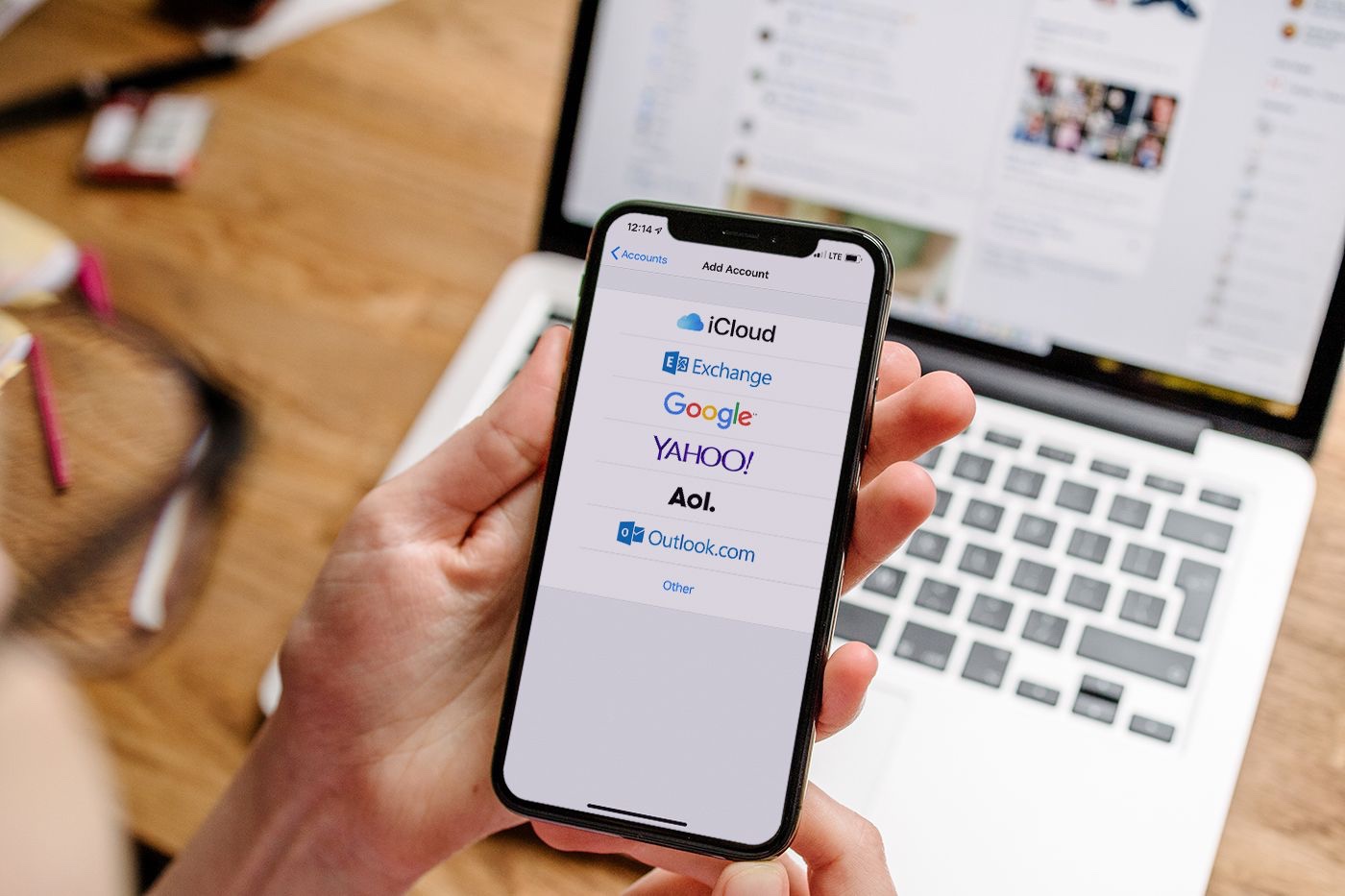
Your Gmail account can be easily added to your iPhone with Google’s help. In this way, both the Gmail app and the Mail app on your iPhone can access your Gmail emails. We’ll show you how to include this functionality on your phone.
You can independently add your Gmail account to the Mail and Gmail applications on your iPhone. You only need to add Gmail to the iPhone’s Settings menu in order to access your email account in the Mail app.
Use Gmail in iPhone’s Mail App.
Open the Settings app on your iPhone first before using the built-in Mail app to access your Gmail emails.
Scroll down to “mail” in Settings.
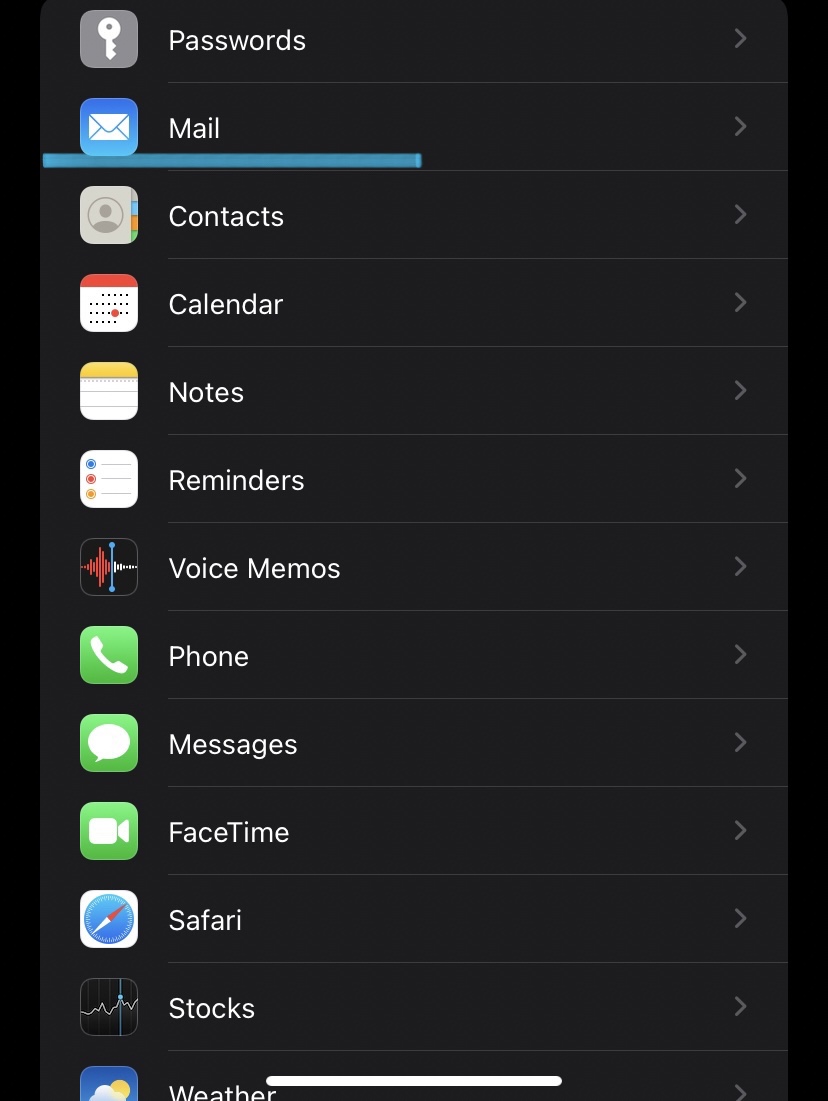
Select “Accounts” from the “Mail” page.
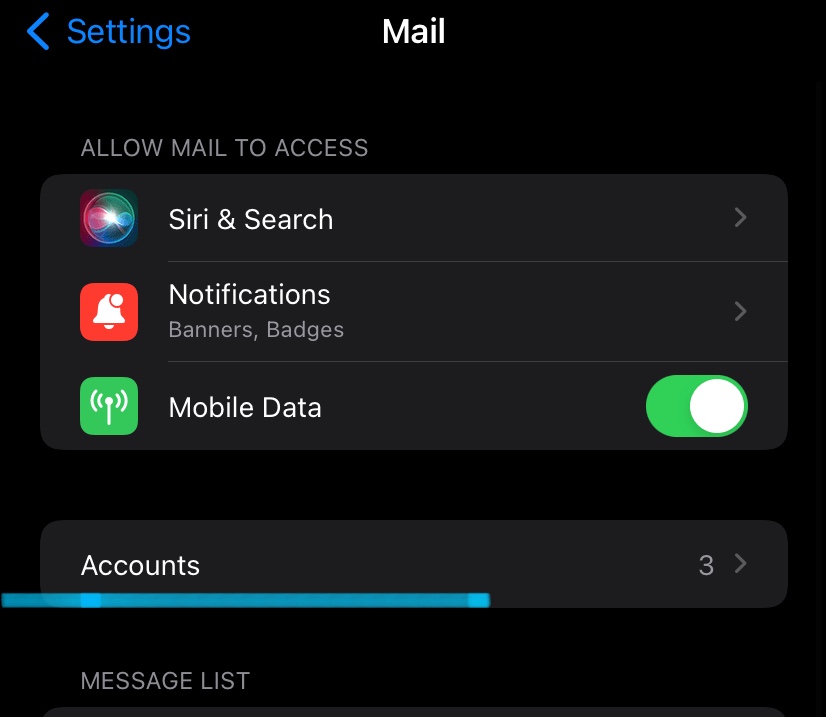
Select “Add Account” from the “Accounts” page.
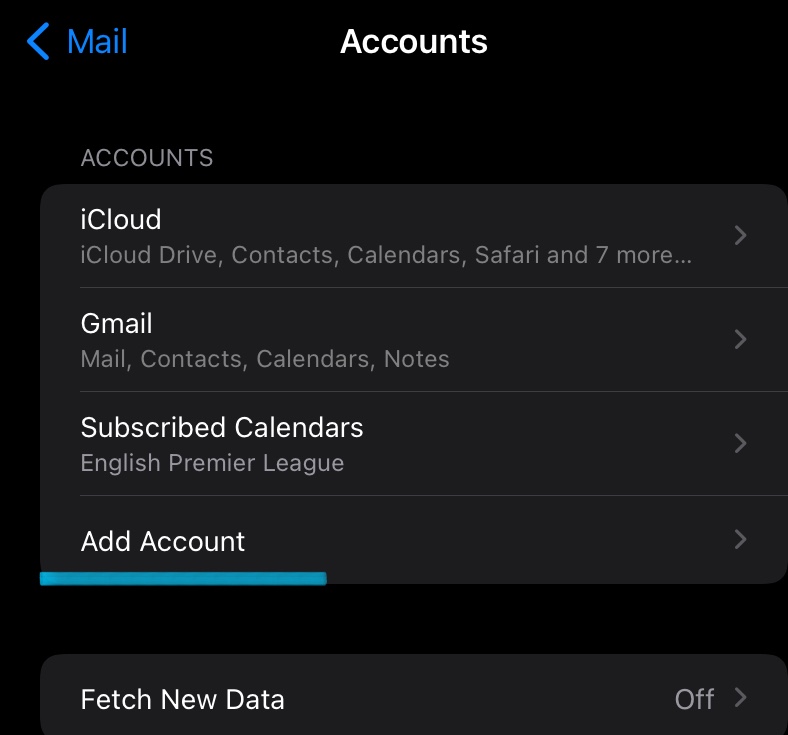
After you have clicked on add account, you will be shown a page with different mailing services such as Yahoo, Outlook, Google, and the like. You click on Google.
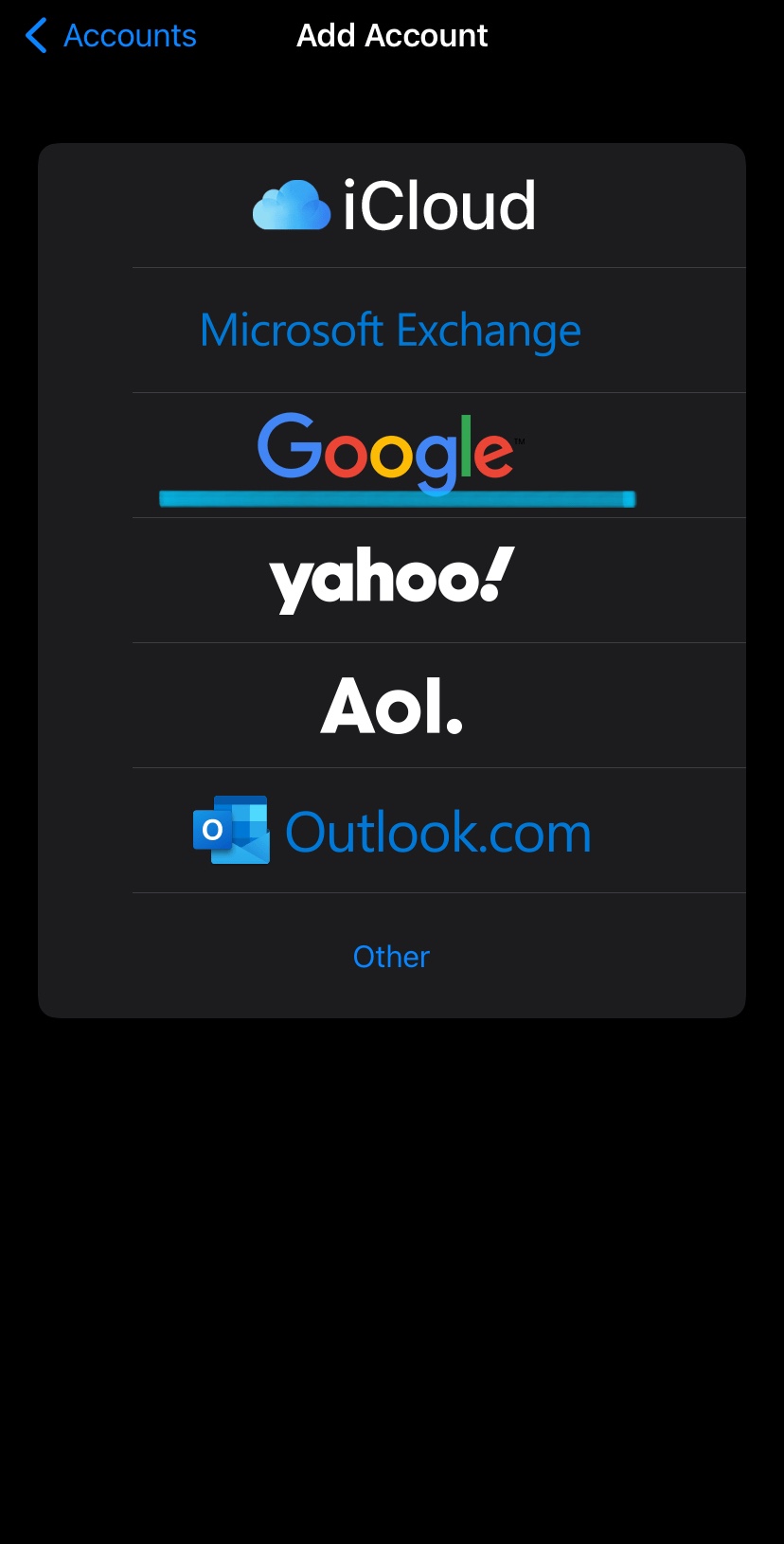
Afterwards, you will be prompted with a message saying “Settings” wants to use “google.com” to sign in. Click on “Continue” where you will be prompted to a page asking you for your gmail credentials.
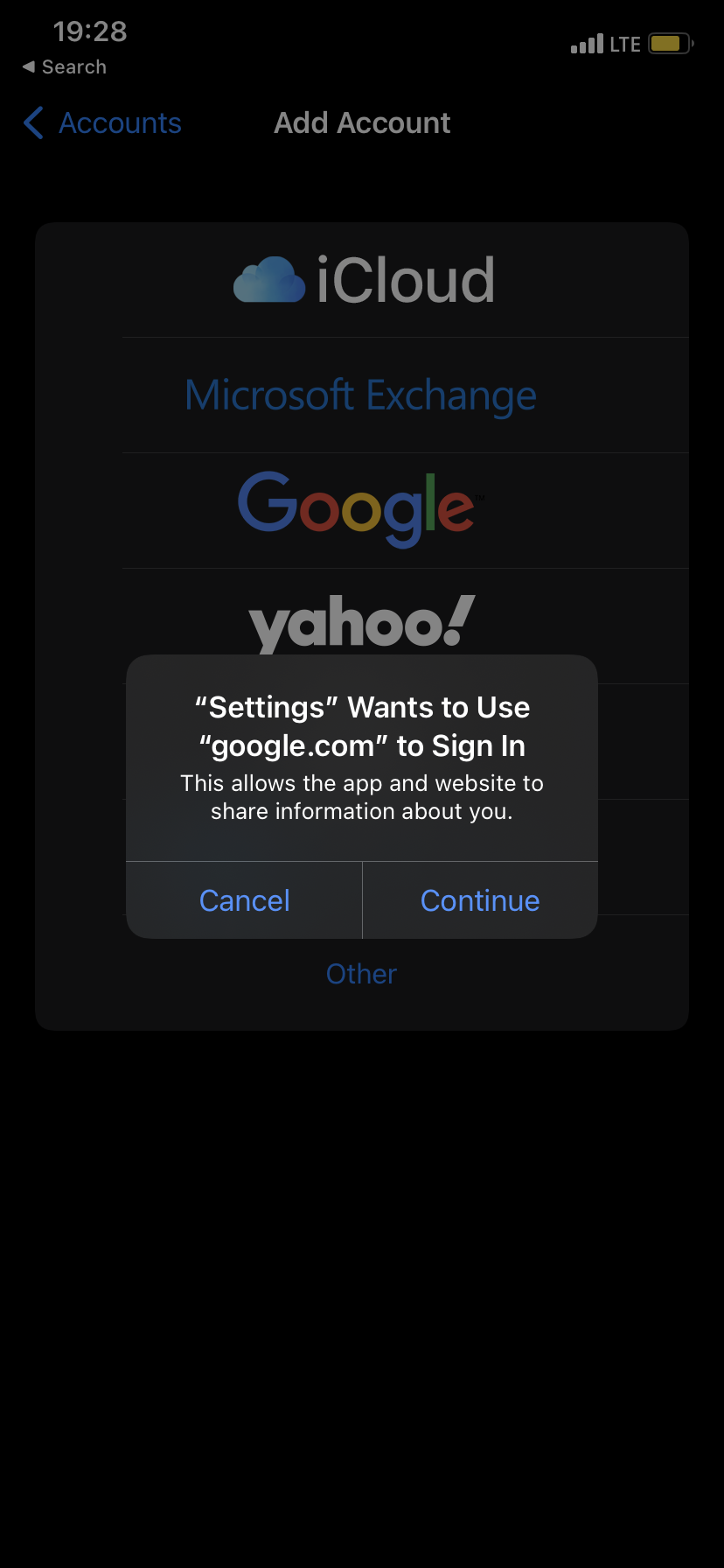
It’s pretty straightforward, if you happen to forget to password, there is a forgot password feature to help you retrieve your password/ mail.
If you use 2-step verification for Gmail; authorize your login using your preferred method.Gmail will ask you if you want to allow your iPhone to access your emails. Grant the permission by tapping “Allow.”
If you’d like to sync your Gmail contacts, calendars; and notes with your iPhone, then toggle on those options as well.
On the other hand, you can still download the Gmail app from the app store and provide the required credentials in order to login; and it’s important to note that you can only install the app if you don’t have it on your phone.
Your Gmail account is now added to your iPhone, and you can access your emails using the stock Mail app. Enjoy!
The post How To Add Gmail To Your iPhone. appeared first on Tech LOG.NG.