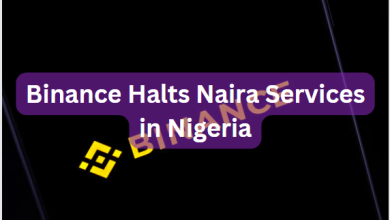Twitter can be entertaining, but it can also be exhausting. For more than a decade, the familiar social media platform has loudly broadcasted the views of whoever has the most followers. So you’ve decided to take some time off. It’s simple to delete Twitter account; it’s making the decision that requires some thought.
Twitter requires you to deactivate your account before you can delete it. Deactivating your Twitter account places it in a queue for 30 days, after which it will be deleted if you do nothing. Follow the steps below if you’re ready to quit one of the most popular social media platforms on the planet:
Step One: Go To Twitter.
Navigate to the Twitter app or website. On the mobile app, select “Settings and privacy,” or on the website, select the “MORE” button with the “…” next to it. Look for “Account” or “Your account” under “Settings and Privacy.”

Step Two: Deactivate The Account.
Under “Your account,” you’ll find a number of options. Click on “Deactivate your account” .

After reviewing the account deactivation information, click “Deactivate.” Deactivating your account accomplishes several important things. Your display name, @username, and public profile will no longer be visible on Twitter, but you will have 30 days to restore your account.

Step Three: Confirm Your Password.
Enter your password and confirm that you want to deactivate your account by clicking the “Deactivate account” button. If you do not log back into your account within 30 days, your account will be permanently deleted. When you delete your account, all of your information is erased, and your username becomes available for use by someone else.