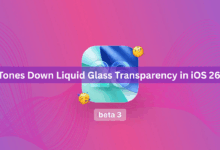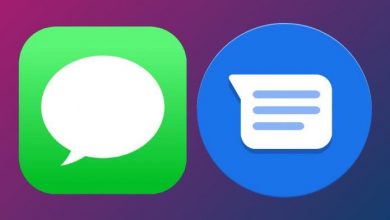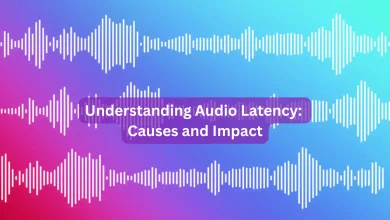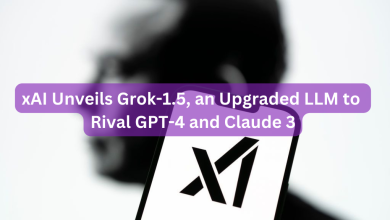People use Snapchat, like any other social media platform, to post bits of their lives and keep up with those they follow. GIFs can liven up your stories and snaps if you feel like the image or video you wish to submit is too plain. There are many GIFs available on Snapchat that you can add straight to your stories, and there are more ways to get GIFs for use in your snaps and stories.
There is no longer a word limit for texting and messaging. Gifs, which have replaced Emojis and Stickers as the preferred method of emotion expression, feature captivating animations that bring your message to life.
How To Send GIFs On Snapchat [Step by Step Guide]
So don’t put off learning how to send Gifs on Snapchat if you’re a Snapchat user and haven’t done so already.
1. Open the Snapchat app, then take a snap as usual. From the menu on the right side of the screen, select the sticker icon.

2. A nice selection of avatars, GIFs, stickers, and emojis are available. The problem with this is that Gifs are not given their own category. So if you scroll and scroll, it could seem like a big task. Try the Snapchat Gif Search, I say. Just enter the word “LOVE” in the search bar, and it will appear on the screen.

3. Select and add the Gif you like to your Snap.
4 . To fit more on your screen, pinch in or out and click the “Send To” button.
5. You can then send it to your friends, story, or shortcut.

You can save Snapchat Gifs to your photo collection and then share them on other social media platforms. Select and hold a GIF, then drag it down to cover the “Bin” icon in order to delete it or replace it with another. Additionally, you can include many Gifs in a single Snap to improve your talking experience. In addition to Gifs, stickers, Emoji, and Avatar can also be added to a Snap.