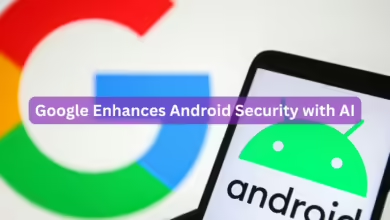How TosiPhone TipsTech
How To Transfer Data From Old iPhone To a New One.

Apple does not provide a convenient method for transferring your files. You can use iCloud, but there are some restrictions. With this in mind, we’ve created a guide on how to transfer data from an old iPhone or iPad to a new iPhone.
This guide will show you how to use the Quickstart feature which is the easiest and fastest way to move data from one old iPhone to a new iPhone”
Prerequisites
- Make sure both devices are running iOS 11 or higher.
- Turn on both devices’ Bluetooth and Wi-Fi.
- Insert the old phone’s sim card into the new device in case you still need it.
- Ensure that both phones are connected to a power source or are fully charged.
Step-by-step guides
- Turn on both phones and make sure they are close to one other.
- On your old iPhone, the QuickStart screen displays, with the option to ‘Set up New iPhone‘ using your Apple ID.
- Tap the Continue button. Wait for an animation to appear on your new iPhone.

- Hold your old device over the new one to place the animation in the viewfinder.
- Both of your iPhones are now linked. Wait for data and settings to be transferred across devices. Keep both iPhones close to one another.
- On the new iPhone, you will be required to enter your previous iPhone passcode, Apple ID, and password.
- Set up face ID or Touch ID on the new device, then choose whether to restore data from the most recent iCloud backup or backup your old iPhone now and later restore data.
- That’s all, all of your settings and data have been transferred to your new iPhone.
These are the steps to transfer data to new iPhone.
EASY!!