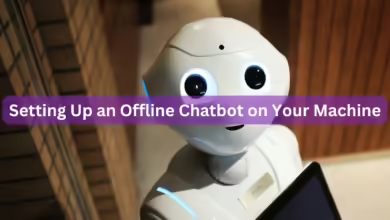Chrome for Android Adds Pinned Tabs for Better Organization

The Chrome browser for Android has introduced a new “pinned tabs” feature, offering a simple yet significant upgrade for users who often struggle with an overwhelming number of open tabs on their phones. This functionality lets you pin your most frequently used websites, keeping them always accessible and never lost in the mobile tab chaos.
How Pinned Tabs Simplify Mobile Browsing

Mobile browsing often leads to a disorganized tab grid where essential pages get buried or are accidentally closed with a wrong swipe. Pinned tabs solve this problem by fixing key sites—such as Gmail, banking portals, work dashboards, or calendars—to the front of your tab list. They remain visible and do not disappear, even after you close and reopen the browser or restart your phone.
In practice, this creates a permanent “home row” for your essential sites, saving time spent scrolling through numerous old tabs and removing common frustrations. The feature integrates well with existing organization tools, allowing you to establish a permanent set of tabs alongside features like tab groups.
Features and Usage
When a tab is pinned, it subtly shrinks, shifts to the left side of the tab grid, and displays a small pin icon. Crucially, the close button is removed, preventing accidental closure. You can pin as many tabs as you need.
To enable the feature on stable versions of Chrome, you may need to manually force it on. Navigate to chrome://flags, search for “Android pinned tabs,” set the option to Enabled, and then restart Chrome.
To pin a tab:
- Open the desired page, tap the three-dot menu, and select Pin tab.
- Alternatively, you can long-press any tab in the grid view and choose the same option.
Since pinned tabs lack a close button, you must long-press a pinned tab and select Close tab to unpin and remove it. The feature is also designed to work seamlessly with other Chrome functions, such as sending tabs between devices for a consistent cross-device workflow.
Limitations to Note
As the feature is still rolling out, some users may need to force-enable it via the flags menu. It is also worth noting that pinned tabs do not automatically sync as pinned to your desktop Chrome, and the feature flag may occasionally reset itself after a major browser update. Despite these minor limitations, the addition of pinned tabs offers significant daily benefits by making the mobile browsing experience more organized and efficient.