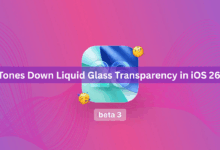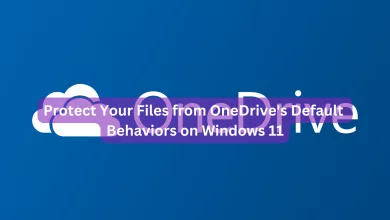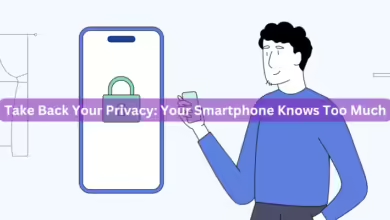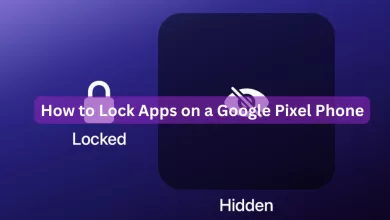Hidden iOS 15 Features

iOS 15 is now here and somehow it seems freshly baked even though some of its features were widely highlighted, some are still hidden.
When you see the new improvements, there are some great features. But what about those hidden features? Well, in this article, we will show you some those hidden features.
Translate texts.

If you’re on social media or a buddy sends you a text in a language other than the one you understand, iOS 15 has an inbuilt translator. Simply tap and hold the text, then select Translate. And it’s all for free.
Scan text with your iPhone’s camera.

If you have an iPhone running iOS 15 or later, you may be able to scan text in images using the Live Text function. After scanning the text, you can copy and paste it into another program, such as Notes or Mail. This is an excellent method for recording text from receipts, copying a friend’s written notes, or scanning a page from a book.
Steps:
- Tap the Camera from the iPhone’s home screen.
- Point your camera at the text, or open a photo of a previously captured text.
- Click the Live Text icon.
- Tap and drag to choose the text to be copied.
- Tap Copy to copy the selected text.
You can now paste the text you copied from your camera wherever you wish.
Return Safari’s address bar to the top of your screen.
The address bar, along with all of its associated functions, has been relocated to the bottom of the screen.
The concept is that by relocating the address bar to the bottom, it will be easier to navigate Safari and browse the web because all of the buttons will be closer to your thumb, but the move will not be suitable for everyone. And Apple gives you a choice by allowing you to return the address bar to the top of the screen.
When you’re using Safari on your iPhone, hit the Aa button in the address bar; At the top of the menu that appears, you’ll notice a new option labeled Show Top Address Bar. Tap it to bring the address bar to the top of the screen.
Change the size of text in certain apps.
Great news for iOS users: With the recent iOS version, we can now alter the font size of individual apps. It used to be a real hassle when we had to increase the general font size, which altered the font sizes on all of our apps.
To use the new function, launch the Settings app, then navigate to Control Center and scroll down until you locate the Text Size option by tapping on the green + sign.
If you wish to change the size of the text in an app, open Control Center and tap the Text Size button. Slide the button at the bottom of the screen to the left to indicate that you only want your changes to apply to the app you’re currently using, and then modify the font size up or down.
These are just a few of the hidden iOS 15 features, but they may still help your productivity.