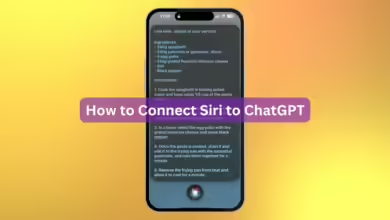Tips on How To Speed Up Your iPhone.

Don’t know why your phone is super slow and freezes all the time? Maybe you have an old iPhone or your iOS is outdated. No matter what’s the reason your iPhone has slowed down, there are a few ways to kickstart it.
Because you can’t “upgrade” your iPhone without buying a new one, it might be annoying when it starts to slow down. So, how can you know if it’s just part of the normal aging process, and what can you do about it?
A slow iPhone might be due to a variety of factors. The most evident is aging, which is a problem that will eventually affect all cellphones; And slow down your iPhone. Because newer iPhone models have more cores, stronger GPUs, and more RAM, the current software is designed to work with these devices rather than older technology.
Software issues may be the cause of performance issues on newer devices. This contains problems in iOS, the iPhone’s operating system, which may be addressed in the future. If you’re having troubles, it’s a good idea to update your iPhone to the most recent version of iOS.
Slowed iPhone can also be caused by hardware issues, which might be caused by manufacturer error or physical damage. Batteries, for example, degrade with age, and some may reach a point where they can no longer produce appropriate power without emptying excessively quickly.
Do you want to speed up your iPhone? You can use these tips.
Software Issues Can Be Fixed by Restarting.
When your iPhone begins to slow down, this should typically be the first thing you do.
Press and hold the power and volume buttons together until the “Slide to power off” slider appears on a recent iPhone with Face ID (no home button). Slide it, wait for the gadget to power down, then press and hold the power button to switch it back on. On earlier devices (without a home button), simply hold the power button down.
Turn Off The Low Power Mode Feature.
Low Power Mode is beneficial for extending battery life, but it comes at the expense of performance.
Turn off the feature by toggling Settings > Battery > Low Power Mode.
Free Up Space on iPhone.
When your iPhone starts to slow down, one of the first things you should do is make sure you have enough free space on your device. Many people are unaware that the less storage space they have on their iPhone, the slower it will perform.
To free up space in order to speed up your iPhone, go to Settings > General > iPhone Storage and check how much free space you have. Then get rid of apps and other items. Delete your browser cache under Settings > Safari > Clear History and Website Data to free up anywhere from a few hundred megabytes to entire gigabytes of space.
Re-scan Your Face ID/Fingerprint
If your iPhone slows down drastically while trying to unlock it, you might try rescanning your face or touch ID. The “Reset Face ID & Passcode” option can help in these cases! In the same sense, disabling the function of “Raise to Wake” can be very useful if your device is locking.
Updating Your iPhone
Apple never stops supporting new iOS versions, but they don’t always support previous ones. As a result, it’s possible that your iPhone is slow because it’s running an old version of iOS. While this isn’t always the case, it does occur frequently. This occurs because when Apple introduces a new version of iOS, they immediately discontinue supporting it. As a result, if you have any internet-connected apps on your iPhone, it may be affected and perform poorly as a result.
In most circumstances, this is the truth; you may be running an older version of iOS; updating it will most certainly speed up your iPhone.
Here’s a link to an article that explains how to update your iPhone without the annoyance of slow wifi.