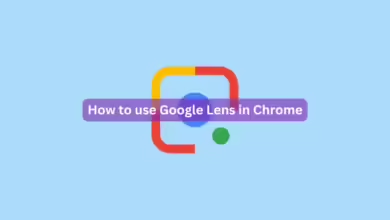If you upload your own videos to YouTube; you may want to learn how to Add Thumbnails to YouTube Videos; Change Thumbnails on Existing YouTube Videos in Your Account.Here is How To Add A Thumbnail On A YouTube Video.
YouTube automatically creates three tiny video clips for each video you upload; and you can use any of these three video clips as an animated thumbnail for your YouTube video.
If none of the auto-generated thumbnails appeal to you, you can create your own, though YouTube does not provide a tool for doing so. Using a screenshot program like Snipping Tool on a Windows computer or any of the different screenshot ways on a Mac computer is the simplest way to make a thumbnail.
How To Add Thumbnails To A YouTube Video.
- The first step is to create a brand new YouTube video. In your browser, go to YouTube and click the video camera-shaped Create button. There is a “+” in the centre.
- From the dropdown menu, click Upload video.
- In the Upload videos box, click SELECT FILES, then select the video you wish to upload. It should be uploaded.
- YouTube allows you to modify your video before it is published, once it has started (and finished) uploading. Click Details in this box.
- Scroll down to the Thumbnail section and click the Upload thumbnail button.
Unfortunately, there is no way to change the thumbnail of a YouTube video while it is being uploaded on a mobile device. You must first post the video to your channel, then manually change the thumbnail of the video in YT Studio.